Do you know that the name Sony comes from a Latin word which means ‘Sound’?
For more than 70 years, Sony has been a poster boy for electronics, gadgets, televisions, and great audio equipment.
The Sony XAV-AX5000 is a media receiver that has got great acknowledgment from customers all across the globe.
In this post, I have researched and jotted even the minute details about this stereo and thus, this is the most complete Sony XAV-AX5000 review that you would probably find on the internet. Oh, I missed it! It is probably the most unbiased review as well. Dah!
Starting from the screen surface on the Sony XAV-AX5000 double din media receiver measures 7.2 inches x 4.2 inches. The narrow 0.2-inch bezel ensures the XAV features a large 7-inch touch screen display.
In the XA5000 head unit, Sony uses a single din stainless Steel chassis to house critical electronic components of the radio.
The single din design avails ample dashboard space beneath the receiver for installing additional components on to the head unit.
Furthermore, the powerful six-channel pre-amplifier on the receiver eliminates the need to buy a separate stereo amplifier to realize exceptional sound quality in your car.
Review At A Glance

Product Name: Sony XAV-AX5000
Product Description: The Sony XAV-AX5000 is a digital media receiver that comes with some really good features - Bluetooth connectivity, rear camera support, compatible with Apple CarPlay and Android Auto and a large 7" touchscreen.
Summary
Sony is known for its innovative products. With the XAV-AX5000 model, they have tried to do justice by introducing a really good digital media receiver for a medium budget segment.
From all the basic functionalities to Apple CarPlay and Android Auto compatibility, it comes power packed with majority of the features, including support for the rear view camera.
One pro tip, do read the customer reviews on Amazon to get the real insights from the actual customers.
We found it a really good option as it is rightly priced and comes from a house of a trusted brand with more than 70 years of market standing.
Overall
-
Features
-
Ease of Use
-
Built Quality
-
Sound Experience
-
Price
User Interface
Sony implements a simple user interface on this stereo, making it remarkably easy to use.
The minimalist user interface or UI on this stereo has simplified icons to represent the multitude of features available on the head unit.
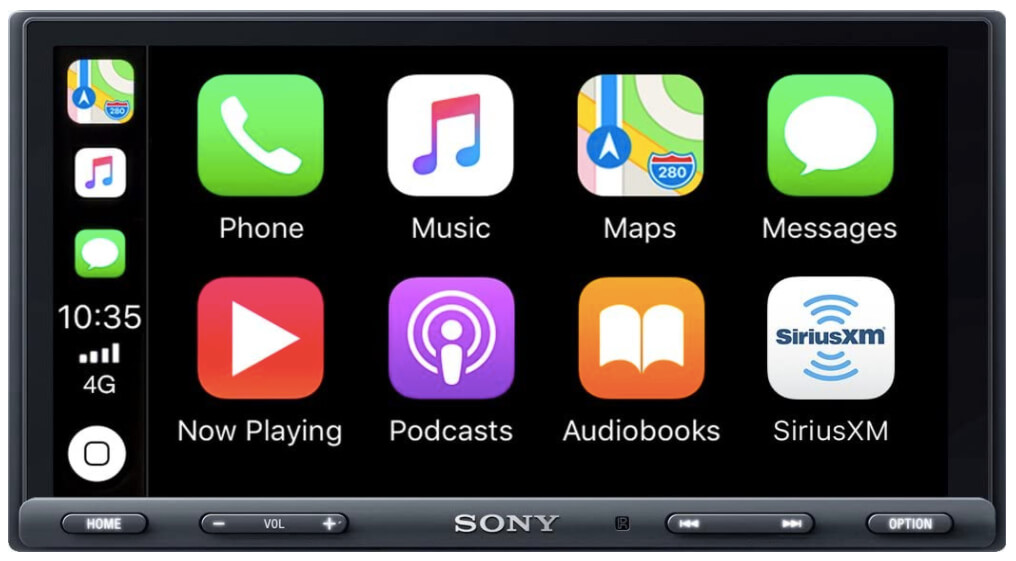
Furthermore, this receiver has four push-buttons on the bottom screen bezel for volume control, radio station scanning, options sub-menu, and home screen menu.
Home Screen
When you power up the latest version of the Sony AX5000, its HD radio console first displays the home screen on its 7-inch touchscreen panel.

The home screen menu has four stylized icons that link to four main sub-menus or UIs. The icons on the home screen menu include: –
● Radio icon: traditional representation of a portable radio with the antennae sticking out from the top
● Bluetooth icon: the universal symbol for Bluetooth connectivity
● Smartphone icon: a standard symbol for iOS or Android phones
● Two USB icons: the image of a thumb drive in a white background for the two USB ports
● Rear Camera icon: standard camera symbol for your rearview camera
● Settings icon: standard gear symbol for setup
You should note that the rear view camera and setup icons are on a second home screen window.
You swipe across to bring up the next window, thereby accessing the rear view camera and setup functions on the digital media receiver.
Furthermore, the AX5000 home screen does not have a connectivity icon to indicate the unit’s compatibility with both Android Auto or Apple CarPlay.
Only after connecting your Android or iOS smartphone to the device, does the Android Auto or CarPlay logo appears on the main home screen window.
Tapping on either icon opens up myriad additional functions on the head unit, including real-time GPS navigation, hands-free phone calls and texting, multiformat media playback, and live video/audio streaming.
- Innovative Design
- Support for Apple CarPlay and Android Auto
- Great customer reviews
7-inch Touch Screen Display
The high-quality resistive touchscreen display on the AX5000 offers usability levels comparable to mainstream capacitive touch screens. You can use both tap and swipe gestures on this media receiver.
Customer reviews over-emphasize visual clarity and fast touch screen response that a capacitive touch screen offers.

However, this review shows that the resistive touchscreen of the Sony XAV-AX5000 has notable advantages over a capacitive screen, which include: –
Longer Service Life
A capacitive touch screen is made of glass because the material has dielectric properties that suit the application.
Consequently, these screens are fragile and prone to damage from direct impact and prolonged physical trauma.
A capacitive screen can, therefore, crack and lose considerable functionality when you subject your car to rough off-road driving conditions.
On the other hand, the resistive 7-inch touchscreen on the Sony XAV-AX5000 can withstand considerable direct trauma with minimal loss in functionality.
The reason being, its screen is made from a sturdy plastic-composite that provides you with comparable visual clarity to the glass. The resistive touchscreen on your stereo can, therefore, withstand tough off-road driving and rough handling.
This makes its head unit more suitable for off-road vehicles such as the Jeep Wrangler, Land Rover LR4, and other SUVs.
Reduced Maintenance
A capacitive touchscreen requires constant wiping with a unique non-scratch fabric because the glass readily reveals fingerprints and unsightly marks when dust and sticky liquids adhere to the surface.
The resistive screen on the XAV-AX5000, on the other hand, does not show any marks even after prolonged use.
Furthermore, the composite plastic material used in making the touch screen is scratch-resistant, making it easier for you to clean.
AM/FM Tuner
By tapping the radio icon on the home screen, you initialize the AM/FM radio interface. You can also use steering wheel controls to activate the AM/FM tuner in your Sony car stereo.
The band selector at the top of the radio window allows you to switch between the FM and AM frequency bands easily.
The AM/FM radio on your digital media console receives free-to-air radio broadcasts operating within the 63Hz-108Mhz FM, and 535Hz-1605kHz AM frequency bands to access the free-to-air radio feature on your stereo.
You must make sure that the antenna wire at the back of your Sony XAV AX5000 is connected to your car’s exterior antenna.
Since the radio works really well, the sound quality of the radio also gives a truly immersive experience, especially during long drives along the countryside.
Scanning for Free-to-Air Radio Stations
In this detailed Sony XAV-AX5000 review, we have done an in-depth research on how easy it is to look for radio stations on this car stereo.
To scan for radio stations on the media receiver, you use the scan buttons located on the bottom bezel of its 7-inch screen.
You first initialize the radio UI by tapping on the radio icon on the home screen, select either the AM or FM frequency band, and then use the forward/reverse scan button to find your favorite radio station.
The AM/FM tuner only scans for radio stations with sharp and clear signals and stores the discovered stations in six presets on the lower half of the touchscreen.
You use these presets to seamlessly switch from one station to another. As with scan functions, you adjust the volume of a radio station using push-buttons located on the bottom bezel of the screen.
SiriusXM Satellite Radio
To access the SiriusXM feature on your AX5000 radio, you must make sure to connect a compatible SiriusXM satellite tuner to the digital media receiver.
You do this via the SMB port on the backend of the Sony media receiver. You mount the SiriusXM tuner within the single din dashboard space left by your media console.
The satellite antenna that comes with the SiriusXM tuner can then be placed anywhere on your dashboard.
Successful installation of the satellite radio tuner prompts the appearance of the SiriusXM logo on your home screen.
Tapping on the icon initiates the SiriusXM user interface, which allows you to access an unlimited number of free satellite radio stations.
You can combine multiple satellite feeds to create a custom radio station via the Pandora app.
Listen to endless free non-commercial music, schedule on-demand radio episodes and podcasts and tune-in to live NBA, NFL, and NASCAR sporting events, all from your receiver.
SiriusXM compatibility of this Sony car stereo is a notable feature among many customer reviews. In this review, I highly recommend installing the SiriusXM SVX300 satellite tuner.
Bluetooth Connectivity
The AX5000 media receiver can simultaneously connect to Bluetooth-capable devices.
This allows you to access multimedia content from multiple devices, including your Apple iPod, Apple iPhone, laptop, tablet, and flash drives.
To realize multi-device Bluetooth connectivity on your double din Sony XAV-AX5000, first, enable the Bluetooth feature via the Bluetooth icon on your home screen.
Turn on Bluetooth on the device you want to connect, search for nearby devices, and then select your AX5000 head unit. Most peripheral devices connect automatically.
However, you must accept the pairing prompt that appears on your phone, laptop to the tablet before a Bluetooth connection is established, and ensure your device works excellent with your Sony car stereo.
In addition to Bluetooth, you can also connect multiple devices via the dual USB ports at the back of this stereo.
Voice-Command Control
To use voice-command control on either Android Auto or Apple CarPlay, you must first connect a dashboard microphone to this digital media receiver.
I highly recommend that you use the dashboard microphone and attachment brace included in the AX5000 package.
When successfully installed to your head unit, you can initiate voice command via the microphone button on your steering wheel or by activating the voice assistant when using Apple CarPlay and Android Auto.
In this manner, you acquire the ability to make and receive a phone call, hands-free, voice-type text messages, post navigation queries, check for the latest weather updates, and so much more.
Apple Carplay and Android Auto Compatibility
Compatible with both Apple Carplay and Android Auto, the Sony XAV-AX5000 media receiver seamlessly connects with your iOS and Android smartphone.
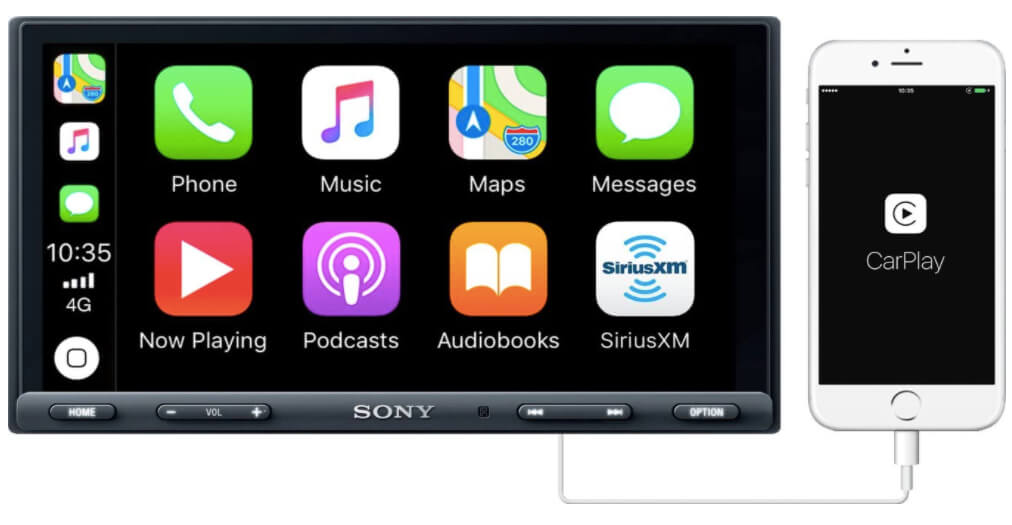
To enable CarPlay, you simply connect your iPhones lightning cable and USB cable of your digital media receiver.
The Sony XAV-AX5000 then recognizes the iOS operating system and displays the Apple Carplay logo on your home screen.
To use Android Auto on this media receiver, you require a dual connection utilizing both the USB port and Bluetooth connectivity features. You first connect your Android phone via the USB cable that leads to the USB port at the back of the device.
As when connecting an iPhone, the UI introduces the Android Auto logo to the home screen when it recognizes the Android OS on your phone.
However, to use voice command on the Android Auto platform, you must also establish a Bluetooth connection with your head unit.
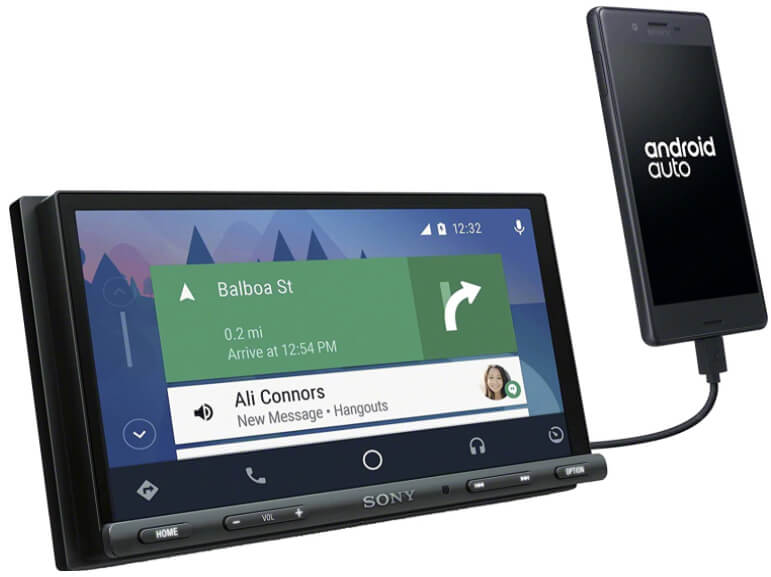
Once you enable them, you gain access to music, videos, and other multimedia files stored on your phone.
Furthermore, you get to make and receive a phone call without removing your hands from the steering wheel, use real-time GPS navigation using Google Maps or Waze, listen to audiobooks, check for the latest weather updates, and so much more.

I really want to stress on using Google Maps in this Sony system. The experience is smooth due to an outstanding display on the Sony car system.
The functionality of Android Auto and Apple Car Play depends on what features you enable on either platform.
Backup Camera Support
This receiver allows you to enhance driver and passenger safety in your car by displaying a real-time video feed from the rear camera.

To use this feature on your Sony digital media receiver, you connect your car’s rear camera to the video input port at the back of the head unit. You should also connect the reverse trigger wire from your Sony to your car’s taillights.
Doing so ensures the head unit relays the video feed from your camera every time you reverse the vehicle. You can also access your backup camera video feed via the backup camera icon on the home screen of your stereo.
The Setup Menu
Tapping the Settings icon will initiate a setup UI that features four setup categories – General, Sound, Visual, and Bluetooth.
The general setup feature allows you to change the language you use on the head unit, adjust time and date settings, customize rear camera input, activate/deactivate steering wheel controls and restore factory settings on your digital media receiver.
The sound setup allows you to boost bass output from your speakers, fine-tune car audio via a ten band parametric equalizer, optimize sound balance in your car, and adjust cross-over gain for different audio frequencies.
All these features really optimize the sound quality output of this Sony stereo system.
The Bluetooth setup feature allows you to activate/deactivate Bluetooth on your system, scan for nearby devices, and reset your Bluetooth preferences.
Finally, the visual setup feature will enable you to choose the background wallpaper to be used across the different UIs on your receiver.
Conclusion
You should buy the Sony XAV-AX5000 if you are looking for a digital media receiver that is durable, easy-to-use, and give you an outstanding audio performance.
This detailed Sony XAV-AX5000 review clearly shows that this car stereo has a lot to offer regardless of the car you own, be it a Jeep Wrangler, Kia Palisade, or any other vehicle.
The AX5000 is compatible with both Android Auto and AppleCarPlay, avails dual USB ports, seamlessly connects to SiriusXM satellite tuners, and plays multimedia content in all mainstream data formats.
I hope you gained some valuable insights from this detailed review. Do share your views in the comments section below.





